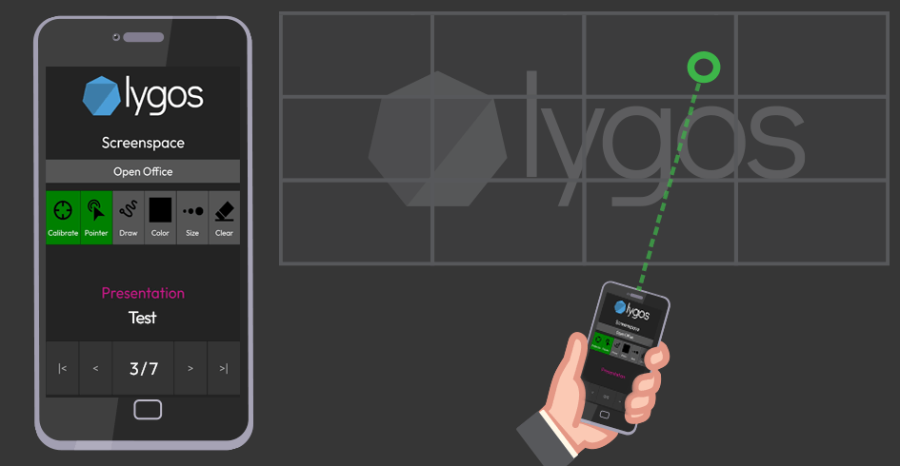Mobile Control
Lygos offers basic control features directly from a mobile phone or tablet, enabling flexible and interactive control over your deployed layout and presentations.
🔗 Connect via QR Code
- Go to the ‘Keys and Login’ page.
- Select the Screenspace you want to control and toggle the control button.
- A Control QR Code will appear:
- In the Control QR tab at the bottom
- On the target screens themselves
- Scan the QR with your mobile device and tap the link to access the Mobile Control interface.
- Allow browser permissions for motion/orientation and device access when prompted.
🖱️ Air Mouse Control
Turn your phone into a pointer by physically pointing it toward the screen.
Features include:
- Pointer & Draw: Use your device to highlight or draw on the layout.
- Calibration is required before first use. Stay still during calibration for best accuracy.
- Grant permission for Motion and Orientation access when prompted.
- Customize your pointer size and color.
- Use Clear to erase drawings from the screen.
📊 Presentation Controls
Mobile Control allows full navigation of deployed presentations.
- Select the presentation you wish to control (if more than one exists).
- Navigate slides using:
- First, Previous, Next, Last buttons