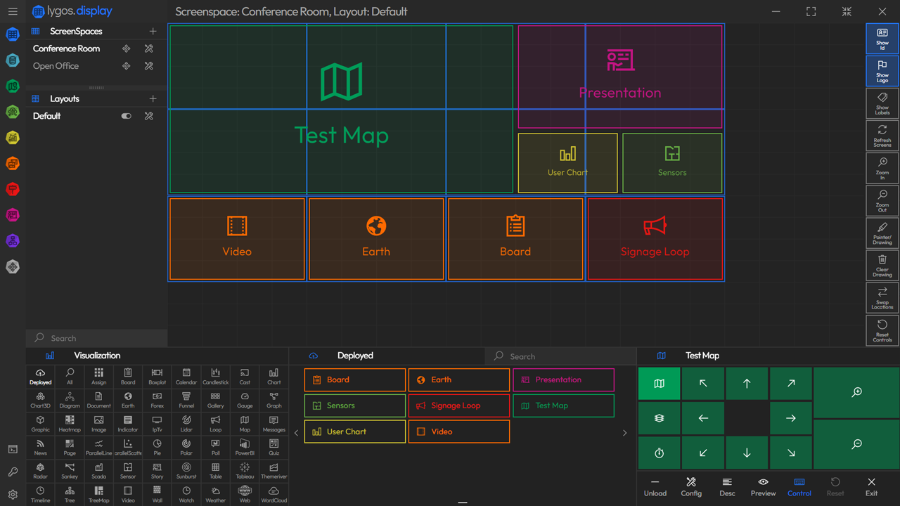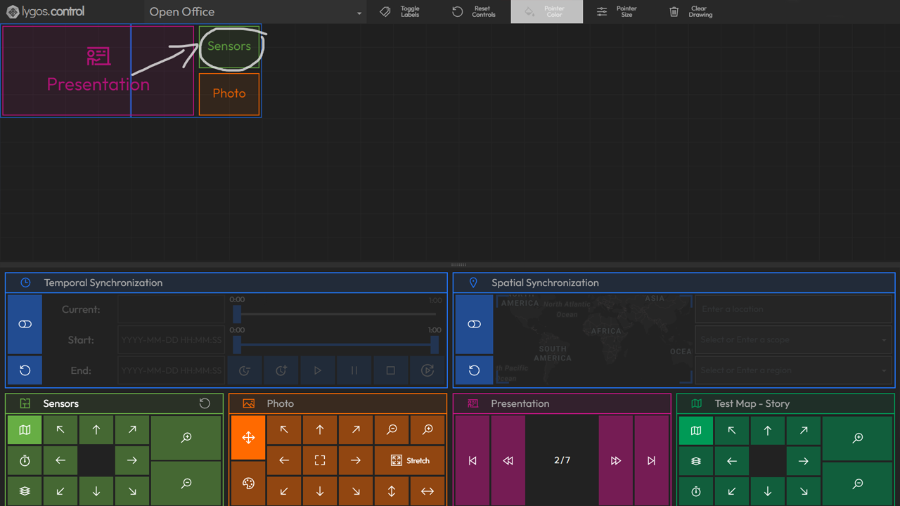Client Types
Lygos consists of three main client types:
PC Version of the software can summon multiple clients.
Tablet Versions can display a single client of choice.
Screen Client:
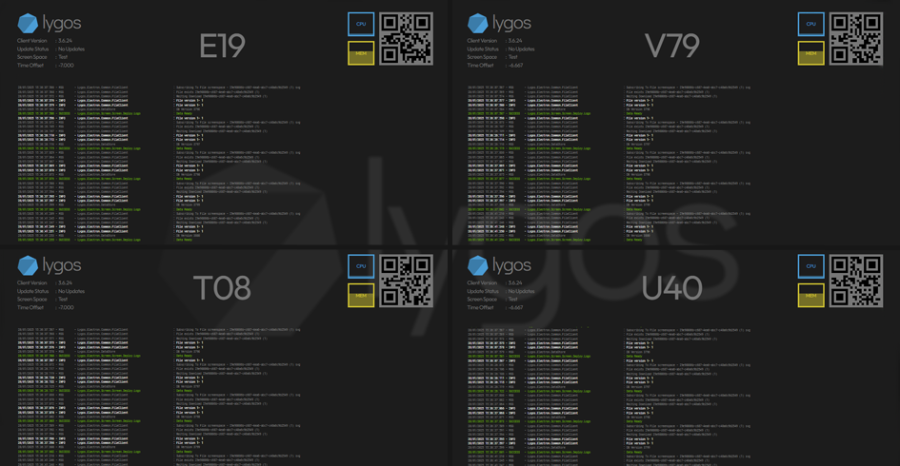
A screen area where maps, visualizations, and media can be deployed to it remotely from Management Clients.
Can be the whole screenspace (dashboard) and allow multiple visualizations to be deployed to it in a grid format.
Can be part of a larger screenspace (videowall) and allow displaying partial or full visualizations again in grid format.
Screen clients are synchronized, so if you deploy a visualization to a region of a screenspace that corresponds to multiple screen clients even on different devices, they animate/interact/render collectively as in one seamless screen.
You can simply summon these clients from launcher and move their windows to any monitor/display you want.
Lygos remembers locations of these clients on restart or relaunch an resummon them on their last location.
Management Client:
Users can:
- Setup/Configure screenspaces for your videowalls and dashboards.
- Remotely turn on and off the PCs of your screen nodes or restart them.
- Add/Connect Data Files, APIs, Databases for Visualizations
- Create/Configure/Style Maps And Visualizations and Connect Data to them.
- Create/Configure/Style Media Visualizations
- Create Signage Loops and Multiscreen Presentations that span to whole Videowall
- Control Deployed Visualizations on the Dashboards and Videowalls.
- Create Data Analytics
- Access to Lygos Server Settings
Control Client:
Users can:
- Interact with deployed visualizations through simplified control UIs
- Point and draw on the videowalls/dashboards through mouse or touch
- All controls and interactions can be reverted as they are temporary for that session.
- Users can access Control Client by either using master control key, which gives access to control to all screenspaces or use a Control QR of a screenspace on a tablet.
Mobile Client:
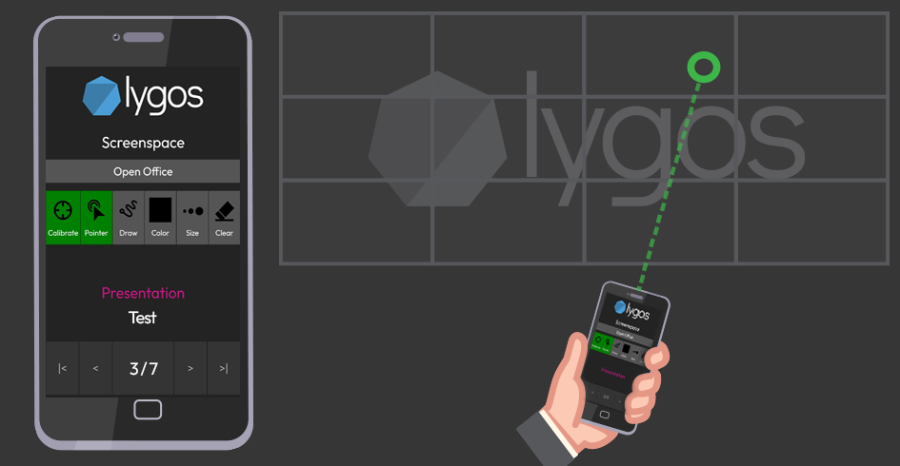
Mobile client can be accessed through scanning a control QR from a smart phone. For more info please refer to Mobile Control
- Use your smart phone as an Air Mouse for your videowalls or dashboards (does not require an app to be installed on the device)
- Control Deployed Presentations
Note: To Access Control QR From Management Client, Press Keys or QR button depending on your access level on bottom left of your screen. From This page you can display a control QR
- Note: Control QRs provide per Screenspace access.