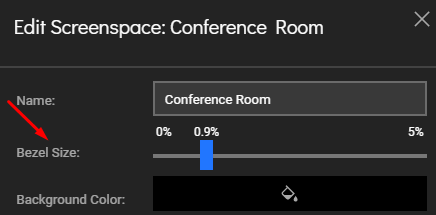Adjust Bezels
When displaying visuals across a video wall, ignoring bezel sizes can cause visual artifacts, especially where elements like text or lines span to multiple screens. These issues are most noticeable at the edges and corners of screens.
On the following images, we divide an italic O equally to four parts and each part is displayed on a screens in 2x2 grid.
In the first image, the system does not take into account bezels, and starts the image exactly from where it lefts on the next screen in x and y dimensions.
To eliminate these visual artifacts, lygos can overdraw equal to the bezel size compared to screen size.
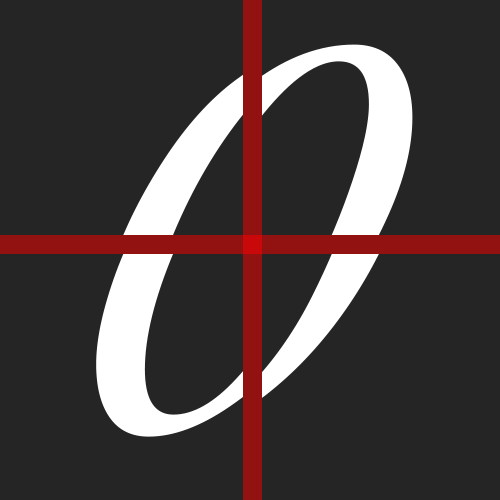
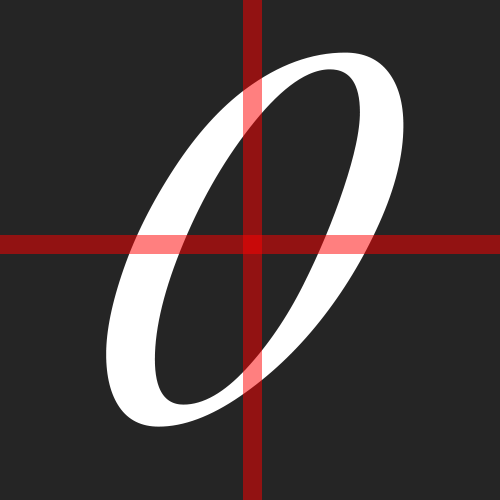
Which can be examined on the second image, where each screen overdraws on each edge, half of the bezel size.
You can test for this and adjust bezels from Screenspace View in Display Module.
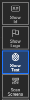
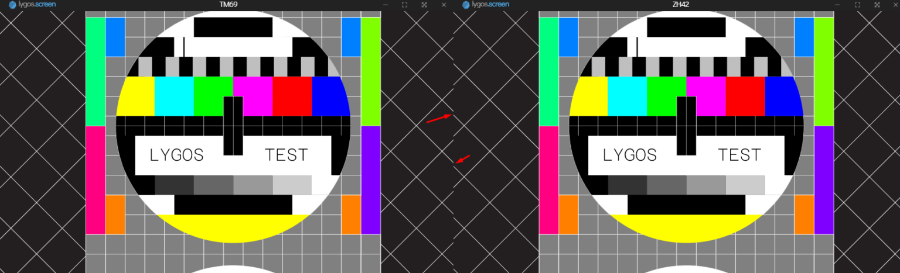
How to Adjust Bezels
- Go to Screenspace View in the Display Module.
- Open the Quick Action Menu and press Show Test.
- This will overlay test patterns on all screens to help identify misalignments.
- If lines don’t align correctly or appear broken, bezel adjustment is needed.
- Press the Configure (⚙️) button for the screenspace.
- Adjust the bezel size sliders until all test lines align perfectly across the screens.