Summon Screen Clients
Screen Clients are summoned from Lygos Software Instances and act as a full or partial screen area that visualizations and media can be deployed remotely.
There are various options to setup your videowalls and dashboards. Please refer to Setup Modes for more information.
In Lygos Launcher, press Summon Screen
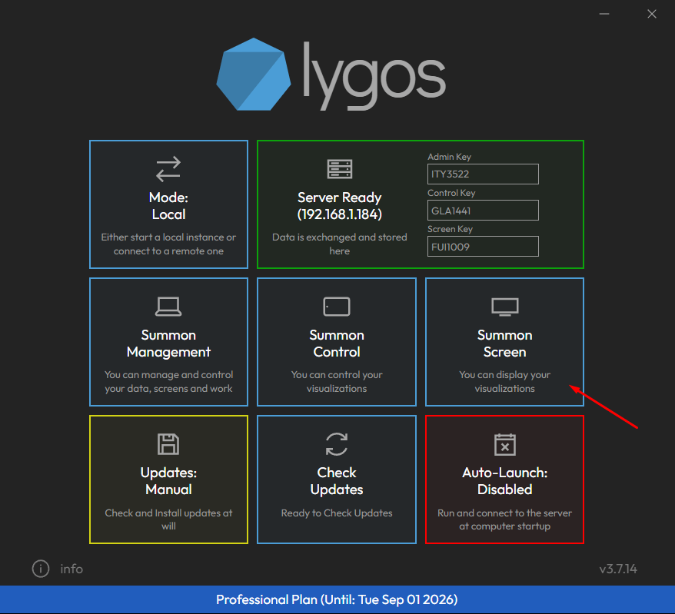
This will create a screen window:
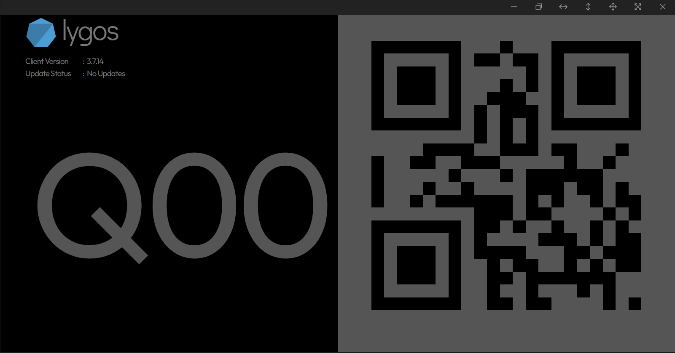
On the left you can see ID of the screen, on the right, you can see QR code of the screen. On this mode, the screen is not assigned to a screenspace yet.
You can either manually place screens on screenspaces, or use a tablet client to auto place them by scanning QRs (On Management Client of a Tablet Client → Display Module -> On Right Action Menu → Scan Screens).
You can drag this screen to anywhere from its toolbar and than fullscreen or multiscreen it.
Fullscreen: It puts the screen on the fullscreen mode on the display/monitor it is on.
Multiscreen: It puts the screen on fullscreen on multiple displays. There are 3 modes, horizontal, vertical and grid (2x2). These displays should be at same resolution and adjacent to each other. You can use horizontal and vertical for videowall columns and rows. As a result, it creates a single screen client per row or column. For small videowalls up to 4 screens, you can use the grid mode to create 1 screen client that covers all 4 displays/monitors of the small videowall.
Here is button on the top right of a screen and their functionality:
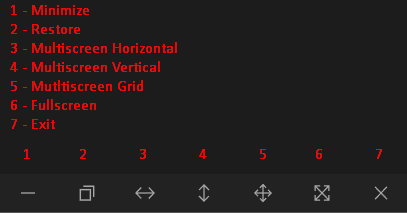
The summoned screen clients will appear on Management Clients of that Lygos Server.
You can add these screens to screenspaces, deploy partial/full visualizations to them.
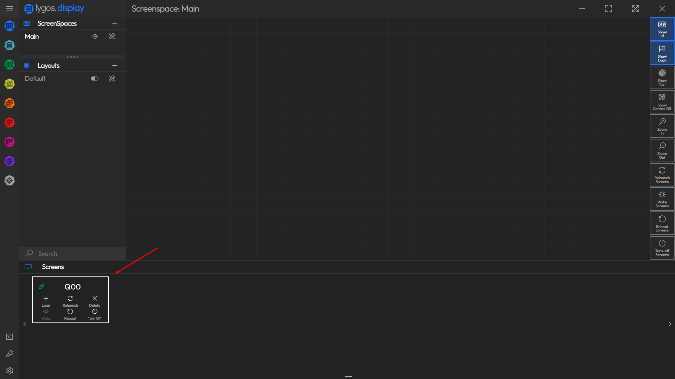
As a result. screen clients become a seamless screen area to deploy visualizations:
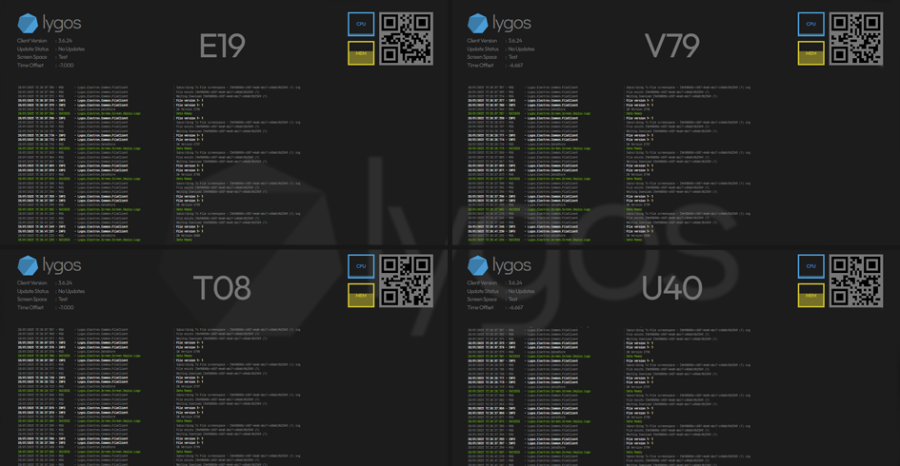 You can see these screens are part of screenspace, compared to the unloaded mode on the top of the page and show id is toggled on for this screenspace so they show an info overlay.
You can see these screens are part of screenspace, compared to the unloaded mode on the top of the page and show id is toggled on for this screenspace so they show an info overlay.