Filters & Layers
Custom Filters
Create filters to refine your map visualizations based on data properties.
How to Create a Filter
- Go to the Datasets & Filters tab.
- Click Add Filter Button on a Dataset.
- Set the following:
- Dimension: Choose a data field from your dataset.
- Expression: Select a comparison operator (e.g.,
=,>,<,!=). - Value: Enter the value to compare.
- Combine multiple conditions using AND / OR to build complex filters.
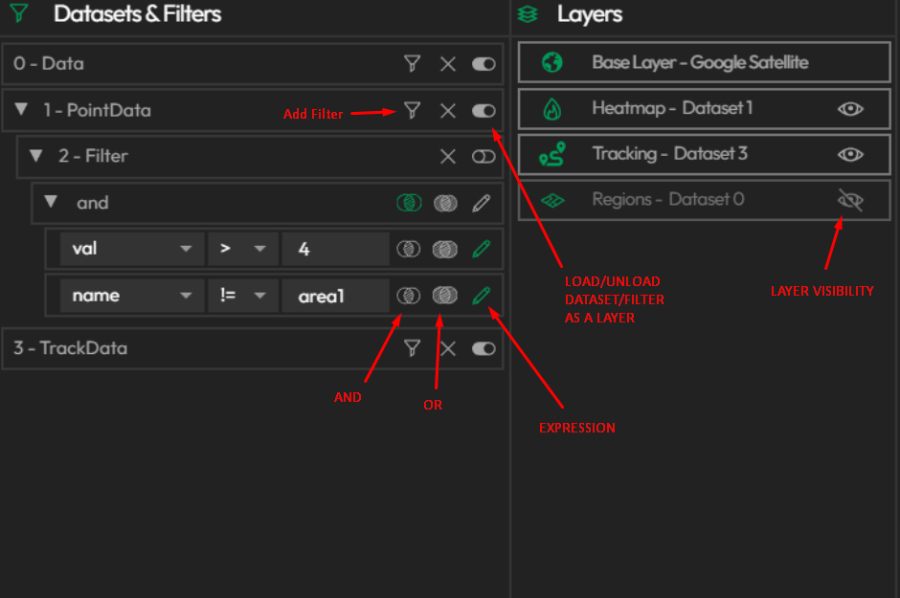
Layer Creation and Ordering
Filters and datasets can both be added as Layers on the map.
Add a Layer
- Toggle a dataset or a filter on in the Datasets & Filters tab.
- The Add Layer tab will appear.
- Provide:
- A Layer Name
- A Layer Type (options depend on your data format)
- Click Add to include the layer.
Manage Layers
- View and reorder your layers in the Layers tab.
- Drag to change layer order.
- Use the eye icon to toggle visibility.
- Multiple layers can be displayed simultaneously.