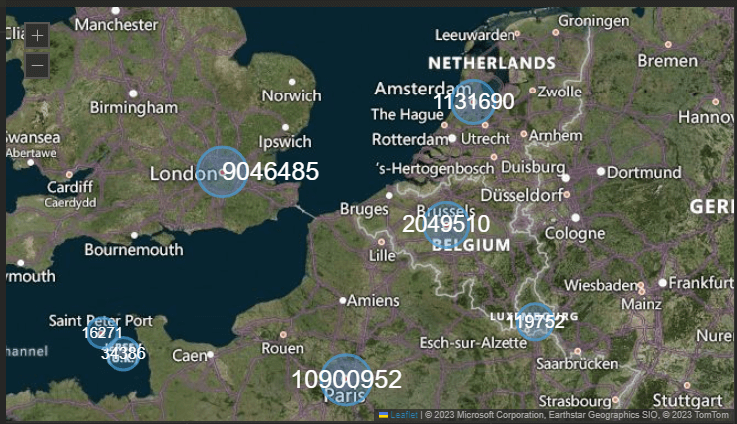Marker Layer
Marker Layer displays data points on the map using circle or rectangle markers. The size of each marker is based on a selected data value.
Example Dataset
We used capital city population data for this example. The dataset includes:
- Territory: Capital city name
- Latitude: Geographic latitude
- Longitude: Geographic longitude
- Population: Value used to size the marker
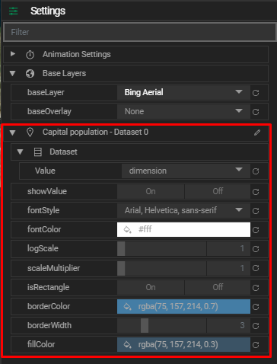
Getting Started
- Load your dataset following the steps described earlier.
- Go to the Layouts View and access the Marker Layer settings under the Settings tab.
- Select the dimension you want to visualize (e.g.,
Population).
Once the value dimension is selected, the markers will appear on the map.
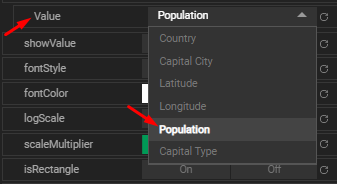
Marker Layer Settings
You can customize how your markers look and behave using these options:
- Show Value: Display the value as text on the marker.
- Font Style: Choose the font family for the displayed value.
- Font Color: Set the color of the value text.
- Log Scale: Apply logarithmic scaling to marker size. (
1= no scaling) - Scale Multiplier: Multiply the size result after applying the log scale.
- Is Rectangle: Enable to switch markers from circle to rectangle.
- Border Color: Change the outline color of markers.
- Border Width: Adjust the thickness of the marker’s border.
- Fill Color: Set the fill color inside the marker.