Heatmap Layer
The Heatmap Layer visualizes data intensity across a geographic area by generating color-coded gradients based on values at specific coordinates.
Getting Started
- Load your dataset following the standard data loading steps.
- Go to the Layout View, and open the Heatmap Layer Settings under the Settings tab.
- Under the Dataset setting, select a Value to base your heatmap on (e.g., population, activity level, traffic, etc.).
Once a value is selected, the Heatmap will automatically render based on those coordinates and values.
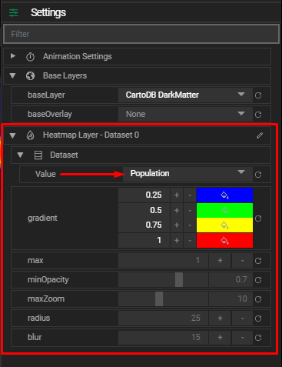
Heatmap Layer Settings
You can adjust the appearance and behavior of your heatmap using the following settings:
- Gradient: Define a custom color gradient using up to four colors to represent different intensity levels.
- Max: Set the maximum point intensity. Higher values create stronger heat points.
- Min Opacity: The minimum transparency level for the heatmap. Useful for subtle visualizations.
- Max Zoom: Zoom level at which points reach maximum intensity. Defaults to the map’s max zoom.
- Radius: Radius of each data point's influence on the heatmap.
- Blur: Adjusts the blur level, smoothing out or sharpening the transitions between heat areas.
